
To set up Chrome 41.0 and earlier to work with the forms:
PLEASE NOTE: Starting with version 42.0, Chrome will no longer be supporting the Adobe Reader Plugin. To continue using the Adobe Form Editor, please use either Firefox or Internet Explorer. If you want to use Chrome, You can use the formsRus.com forms editor.
1. Click on the button with 3 bars on the upper right hand corner of Chrome. You can also type in "chrome:plugins" (ignore quotes) and go directly to Step 7.

2. Click on "Settings".
3. On the Settings screen click on the "Show Advanced Settings" near the bottom of the list.
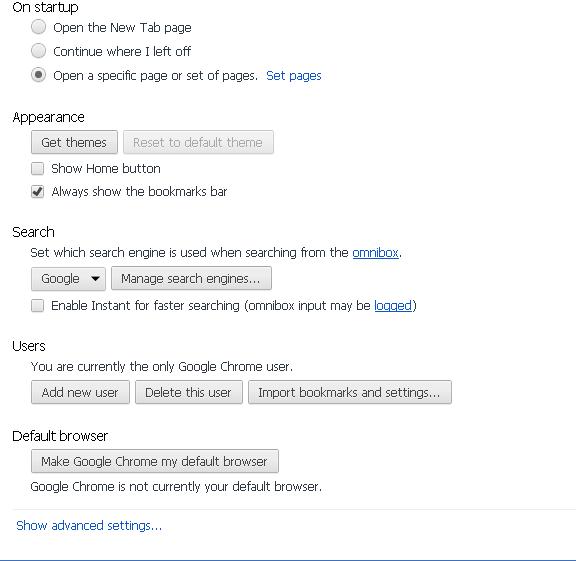
4. On the expanded screen they need to click on the "Content Settings" button under the Privacy section.
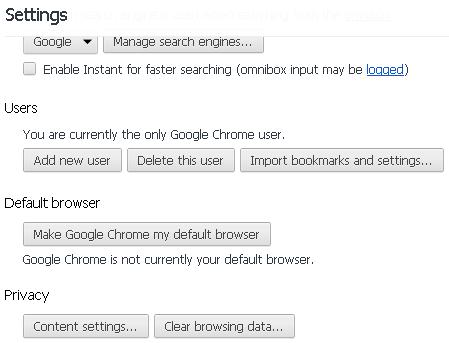
5. On the Content Settings screen select the option labeled "Plug-ins".
6. Click on the text that says "Disable individual plug-ins".
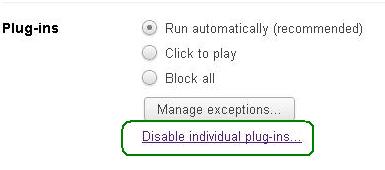
7. On the screen it will show a listing of all Chrome plug-ins. The 5th one down listed should be Adobe Acrobat 10.1.3.23. Check the box that says "Allow" so the new Adobe plug-in will be used with Chrome. (it is disabled by default)
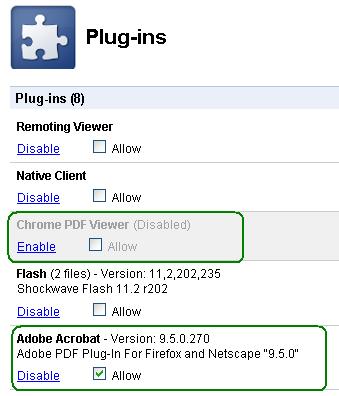
8. Two options above the Adobe Acrobat option is the built-in Chrome PDF Viewer. Click on "Disable" to disable the Chrome PDF viewer.
9. Close all Chrome windows out. Then close Chrome completely and re-launch Chrome.