
The Customized Forms Signing Locations

What are the different types of fields available for customized forms in Settleware?
The available fields that can be used to customize signing locations are:
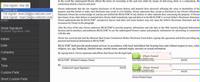
Full signature - This will provide the signer a place to type in their name in the signature font. When signed it will show the signed name in a special font, the date and time (in Central time), as well as the IP address and a DocID. The first 8 numbers of the DocID is the date in YYYYMMDD format. You can only put 1 Full signature on a document per signer.
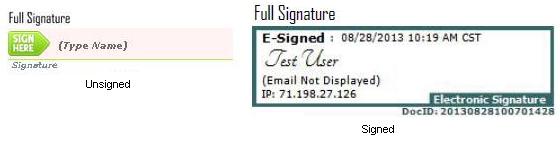

Initials - This will provide the signer a place to type their initials in the signature font. It will hold up to 3 characters.
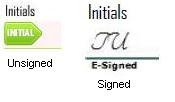
Date - This will automatically generate the date the form was accessed and submitted with signatures. The signer can edit this field if they want.
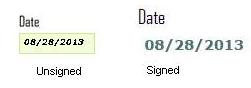
Company - This will provide the signer a place to type in their company name. It will use a different font than is used for signatures.

Title - This will provide the signer a place to type in their title. It will use a different font than is used for signatures.
Time - This will automatically generate the time the forms was accessed to be submitted with signatures. The time will be in depend on what time zone the signature server is in. The signer can edit this field if they want, such as to change the time to the correct time zone.
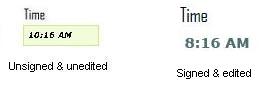
Custom Field, Small Custom Field, and Label all ask for the user to enter custom text. For Custom and Small Custom fields, this is a note to the user on what they should enter. For Label fields, this is text that is added to the page.
Custom Field - This will provide a place for the SIGNER to type in something (like their name).
When setting up the field the sender must include a note that DOESN'T match what the signer will put in. For example, if you want the user to put in their name, DON'T put in the name, put in something like "Enter name here".
The sender can type in about 20 characters; the signer can type in about 30.
This field is useful to put have the signer "print" his name under the signature.
NOTE: Do not put Time or Date into this field as a caption. it will convert it to the entered type of field (Time or Date).
NOTE: Do not put Time or Date into this field as a caption. it will convert it to the entered type of field (Time or Date).
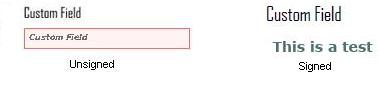
Short Custom Field - This provides a custom field, but only allows a limited number of letters. Follow the instructions for naming in Custom Fields.
The sender can type in about 7 characters; the signer can type in about 8.
NOTE: Do not put Time or Date into this field as a caption. It will create a field that requires an entry but will not allow the signer to type anything. This will make the page incapable of being completed.
NOTE: Do not put Time or Date into this field as a caption. It will create a field that requires an entry but will not allow the signer to type anything. This will make the page incapable of being completed.
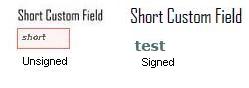
Signer Upload - This adds a button that the signer can push that will allow them to attach one or more documents to the signed document. When pushed it will open a navigation window so the signer can locate the documents to attach.
Before user attaches document.
 After user attaches document.
After user attaches document.

NOTE: Placing the button on the document to be signed REQUIRES the signer to attach a document. If they do not attach one, the system will not let them complete the signing process.
Checkmark - This allows the SENDER to add checkmarks in appropriate places if they didn't know what to check when they originally filled in the form. The SIGNER can't edit these.
Before user attaches document.
 After user attaches document.
After user attaches document.
NOTE: Placing the button on the document to be signed REQUIRES the signer to attach a document. If they do not attach one, the system will not let them complete the signing process.
Checkmark - This allows the SENDER to add checkmarks in appropriate places if they didn't know what to check when they originally filled in the form. The SIGNER can't edit these.
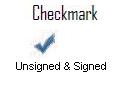
Label - This allows the SENDER to add custom text to the form. It appears in one line and the SENDER can enter about 50-80 characters. The SIGNER can't edit this text.
View All FAQ's in the Related Category: