
The Forms Wizard
The Forms Wizard
To Fill Out a Form Using The Forms Wizard:1. Click on the Contract Wizard button.

2. Select if you want to use a pre-set up wizard or one of the packages you have created.
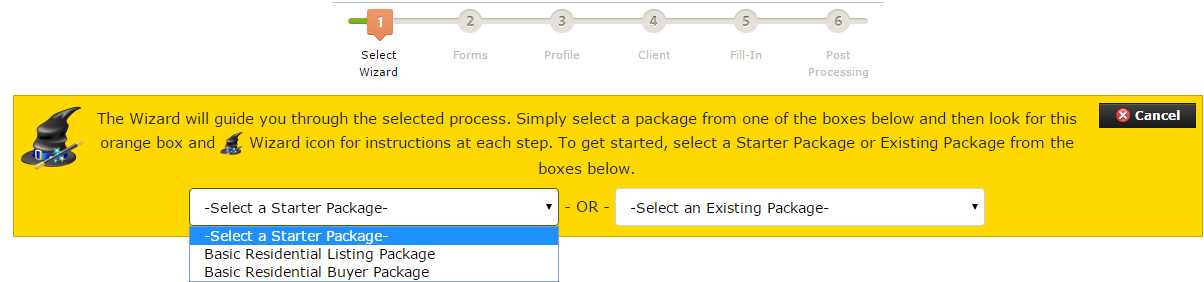
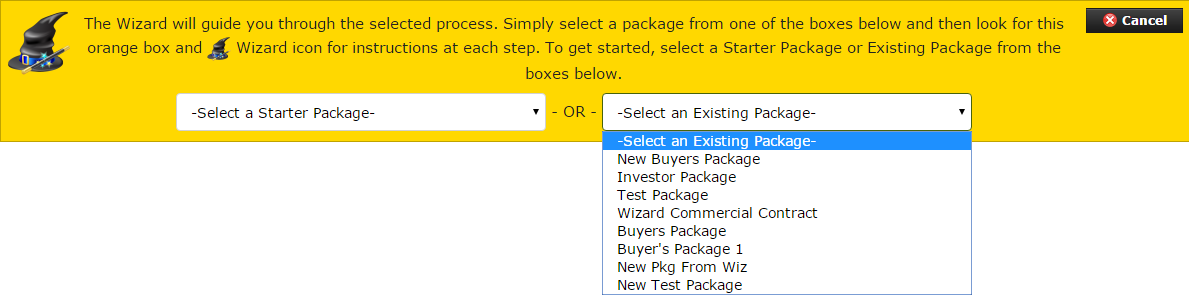
3. You can change the forms that are in the wizard/package. Once you have made the changes you can use the new set of forms once, or save them as a new package.
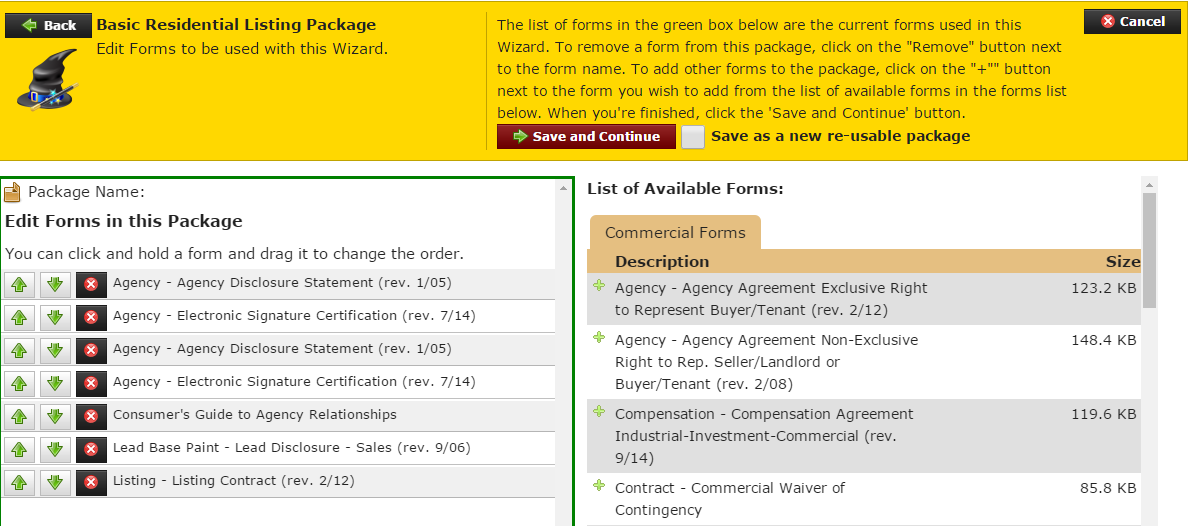
4. Select how you want the information in your user's profile will be used. You can be either the Listing Agent, Selling Agent, Both, or not use the information.
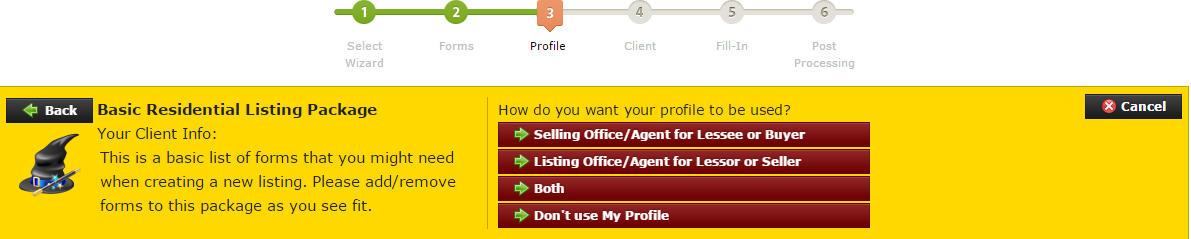
5. Select a client profile to use. You can also select to create a new profile, or not use a profile.

If you select Use Existing Client, you list of clients will appear and you can click the Use Client button to the left of the client you want to autofill the form with.
If you click Create New Client, the New Client Profile page will appear.
6. The form will come up on the screen and you can fill them in. Once you have filled them in you can click Save and Continue.
The Save Form dialog will appear. You can re-name the form, select the folder you want to save it to from the drop down menu, or create a new folder.
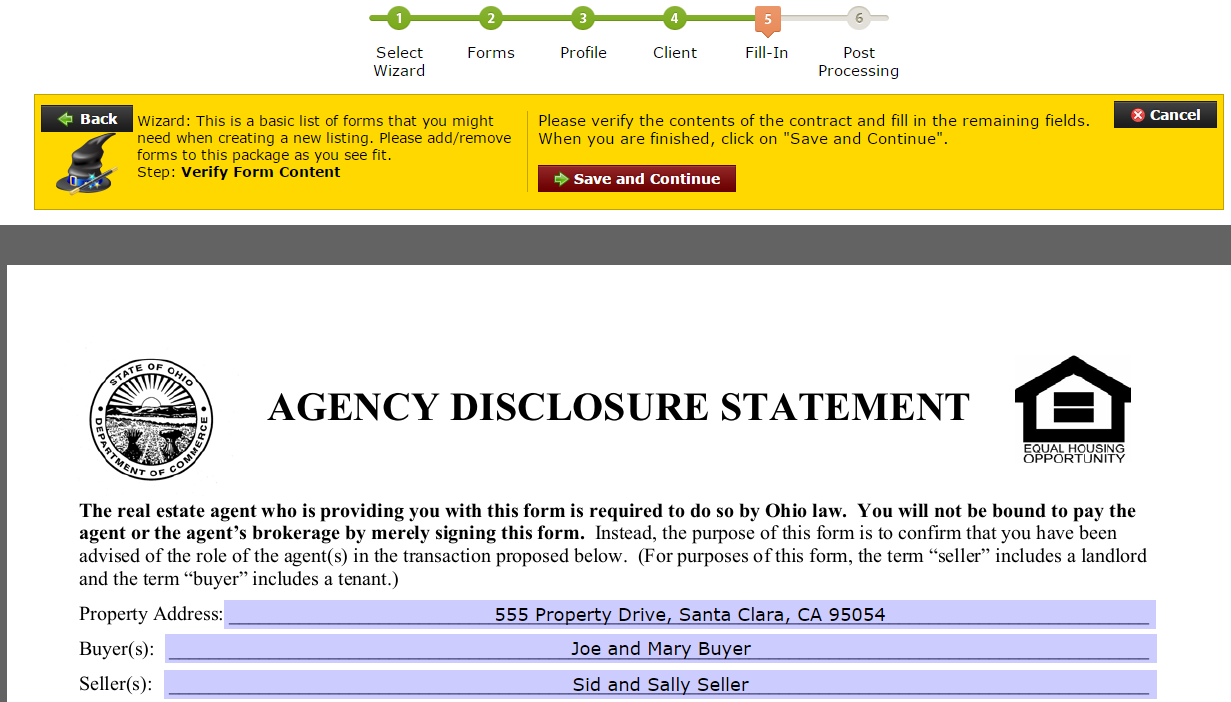
7. You will be given a list of things that you can do with the completed form, including emailing it, faxing it, sending it for signature, or not doing anything at this time.
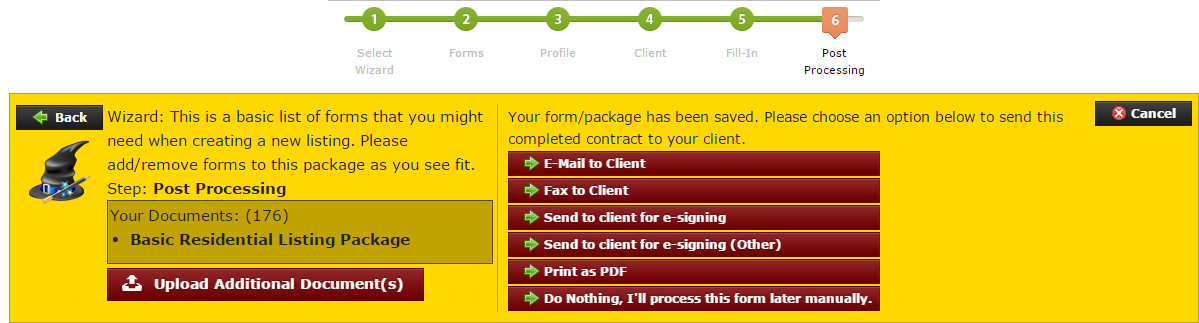
The Save Form dialog will appear. You can re-name the form, select the folder you want to save it to from the drop down menu, or create a new folder.
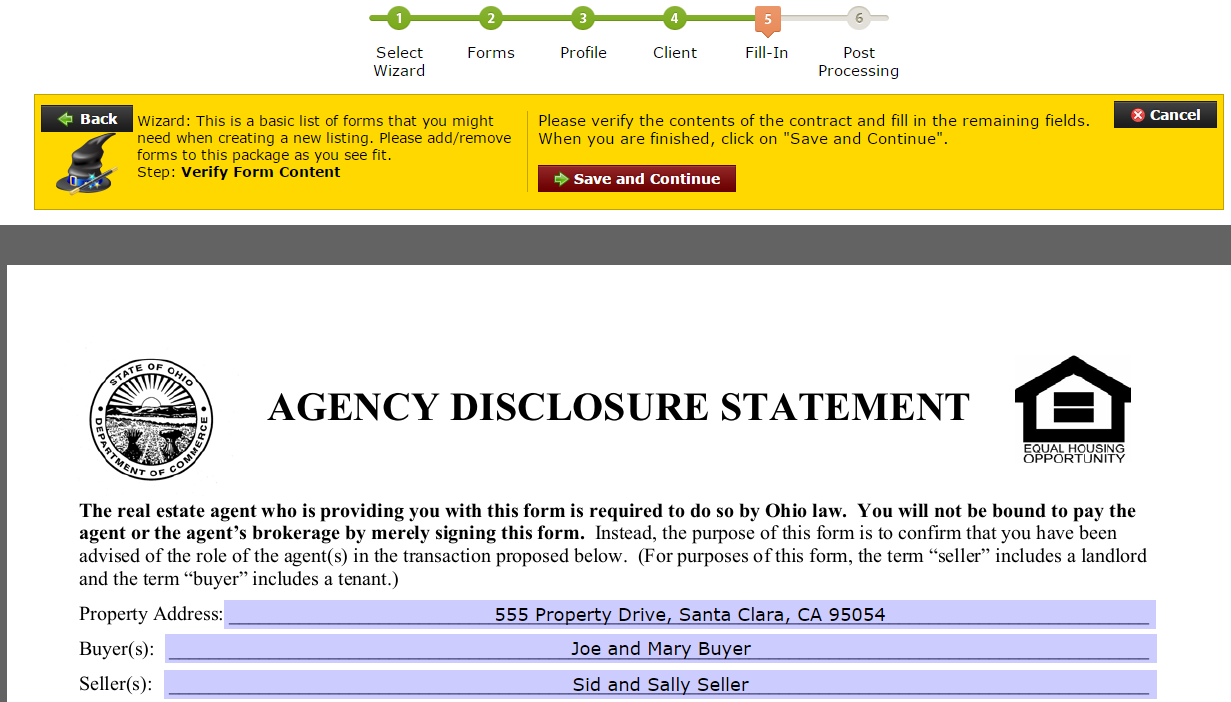
7. You will be given a list of things that you can do with the completed form, including emailing it, faxing it, sending it for signature, or not doing anything at this time.
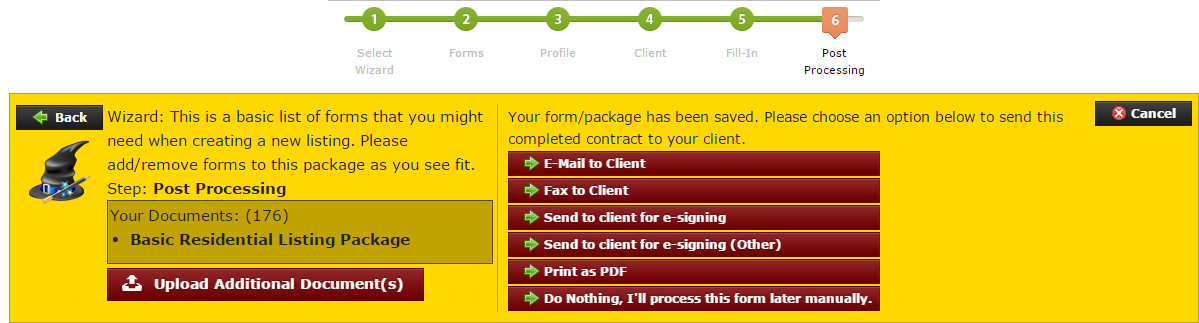
View All FAQ's in the Related Category: