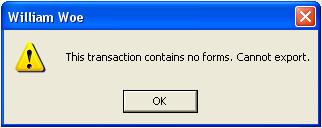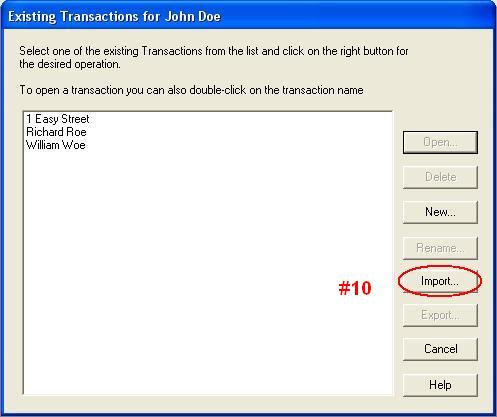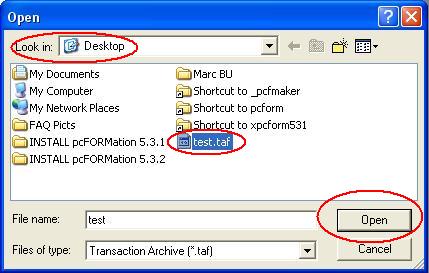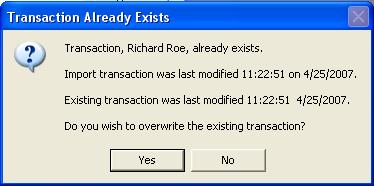Can I move forms from one computer to another?
You can simply transfer saved forms transactions from one computer to another via the Export/Import function within pcFORMation™.
Exporting Transactions
1. From the Transaction Manager or the File Menu, open existing transactions.
2. Select a transaction name and click the Export button (#2).
3. You can't export a transaction with that doesn't have any saved forms. You will get the following warning:
4. Once you have selected the transactions and clicked Export, a Save As window will appear. Name the export file (something that is easily recognizable.taf) and select a location to save it where you can easily find it (the Desktop is a good place).
6. Copy the exported file to the new computer. You can copy over a network, with a floppy disk, a CD or DVD, etc.
7. IMPORTANT: Make sure you copy the savedlibs folder from the pcform folder of the old computer to the pcform folder of the new computer.
8. Once you have copied the file to the new computer (in a place you can easily find it), run pcFORMation™.
Importing Transactions
1. From the Transaction Manager or the File Menu, open existing transactions.
2. On the your second computer go to File>Open Exisiting Transactions and choose Import (#10).
2. In the Open dialog box, navigate to where you copied the file, select it, and click the Open button.
3. If one of the transactions already exists on the new computer you will be asked if you want to replace it. If you say no, the import process will stop and you will not import any of the transactions.
If you select Yes or there are no duplicate transactions, the transactions you exported will appear in the Existing Transaction window.