
How do I Export Field Data?
How to Export Field Data
You can now export data in one or more of your saved forms to other programs like Transaction Managers etc. as a CSV file. The file is a CSV which is a Excel file type.
Refer to the ‘#’ numbers above to the corresponding numbers below for clarification.
1. Go to File and click on Open Existing Transaction...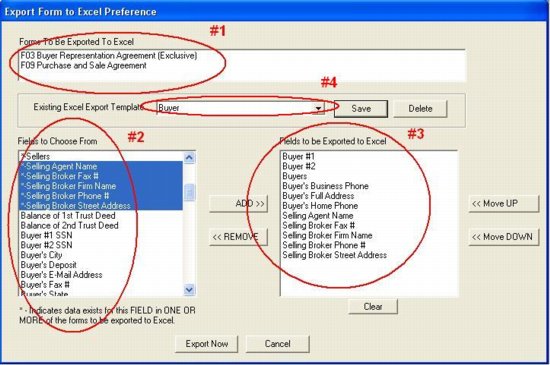 2. Select the transaction that contains the forms you want to export data from and click on the Export to Excel button.3. In #1 above, select as many forms as you wish.
2. Select the transaction that contains the forms you want to export data from and click on the Export to Excel button.3. In #1 above, select as many forms as you wish.
NOTE: We have ‘colored’ and ‘starred’ the fields that contain exportable data in them. Only our Link fields can be exported (the yellow fields with link numbers that appear on a form).
4. In #2 above, the selections in blue, in the left panel, show the fields that contain data.5. In #3 above, click on which fields (on the left) that you want to export (as you probably do not want to export all of them). Then use the ADD or REMOVE buttons to move the selected fields.6. In #4 above, you can save the selection (above) as a Template for future use. Type a name in the field to the right of ‘Existing Excel Export Template’ and then click ‘Save’.
7. Lastly, click on the ‘Export Now’ button to save the exported data as a CSV file.
You can now export data in one or more of your saved forms to other programs like Transaction Managers etc. as a CSV file. The file is a CSV which is a Excel file type.
Refer to the ‘#’ numbers above to the corresponding numbers below for clarification.
1. Go to File and click on Open Existing Transaction...
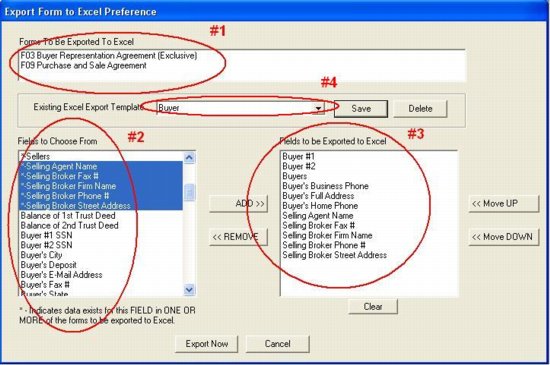
NOTE: We have ‘colored’ and ‘starred’ the fields that contain exportable data in them. Only our Link fields can be exported (the yellow fields with link numbers that appear on a form).
4. In #2 above, the selections in blue, in the left panel, show the fields that contain data.5. In #3 above, click on which fields (on the left) that you want to export (as you probably do not want to export all of them). Then use the ADD or REMOVE buttons to move the selected fields.6. In #4 above, you can save the selection (above) as a Template for future use. Type a name in the field to the right of ‘Existing Excel Export Template’ and then click ‘Save’.
7. Lastly, click on the ‘Export Now’ button to save the exported data as a CSV file.
View All FAQ's in the Related Category: